While the new QMOD and QIP encoders add a lot of new features and abilities, we've engineered the process to be a similar to previous QMOD setup as possible. It's even easier as we've added a Quick Setup Menu to simplify the basics - channel number, RF level and assigning AV inputs. Bang - your system is up and running! Then you can move on the fine points as you need them. The other groups of menus are Program A and Program B, Common and Advanced. QIP pages are identical to QMOD pages, without references to RF channel settings.
In addition to front-panel menus, you can also access the Web pages from the front-panel USB (slick!) or remotely over an Ethernet network. We created the USB feature because an IP network is often not available in new site installation. You'll also use the USB port or IP port for software updates (yes, you can update remotely over Ethernet). Click on the picture to see a full resolution image.
Quick Setup Options
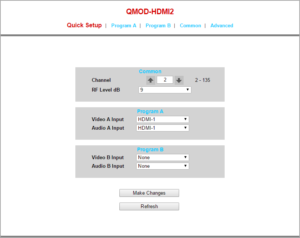
The Quick Setup Web page has simple, pull-down lists to specify the channel number, RF level, and AV inputs for Program A and Program B. If there is no input defined for Program B, the modulator is set to one-channel mode.
The front-panel menus follow the same pattern: Click the red Setup button, use the left-right buttons to choose each group of menus. Press Select to choose the group. Use the Up/Down buttons to view the options, use Left/Right to choose the option, and press Select to finalize the choice.
Program A and Program B Options
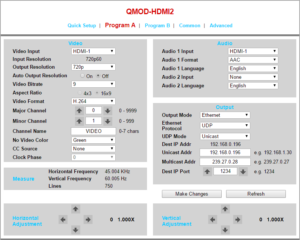
The key options this page offers is full scaling, defining Program settings and name, IP and/or RF operation, setting a CC source and adding a second SAP audio track.
The Horizontal and Vertical arrow really simplify scaling and you if your laptop is on the site's network, you can find a TV and watch the movement near a remote TV.
Common Channel Settings
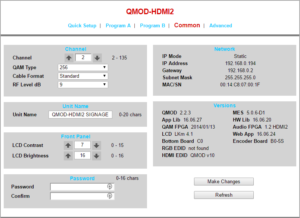
The Common page sets values for the entire channel. You can view network settings and current firmware versions - and tweak the front-panel LCD settings.
Advanced
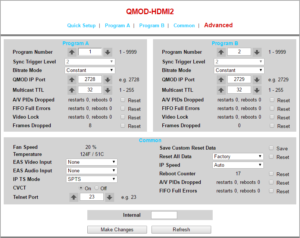
The Advanced page includes special settings for Program A and B, and Common features.
Front Panel
All the Web settings can be accessed from the front panel as well. It's very similar to the previous QMODs, with the settings grouped like the Web pages - Quick Setup, Program A and Program B, and Common menu groups. Just press the red Setup button, use Left/Right to choose the group, then press Select to access the menus.
